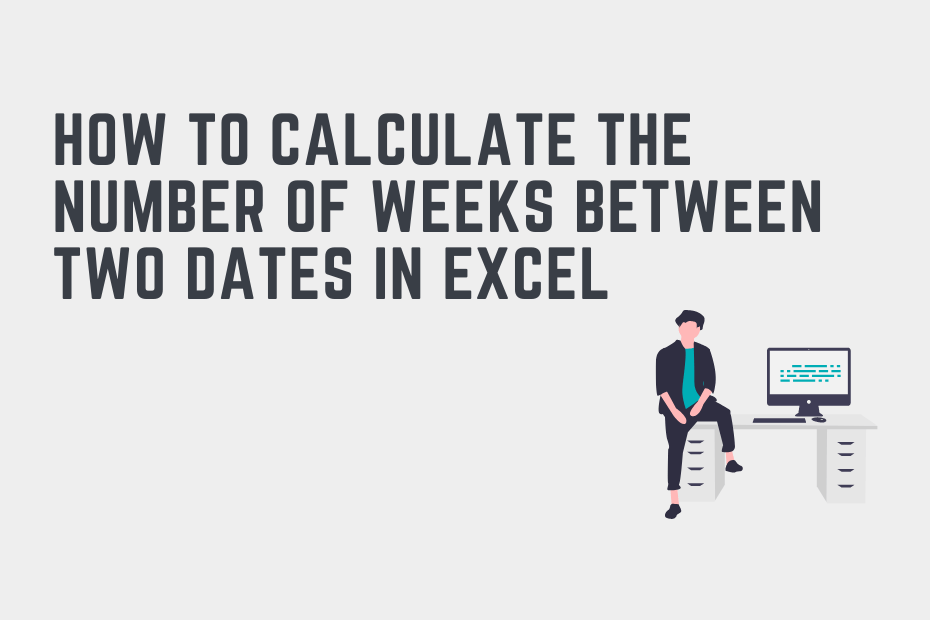Working with dates and weeks is an essential skill for an Excel user of any level. This is especially true for industries like accounting, project management, and finance. In this tutorial, you’ll learn how to calculate the number of weeks between two dates in Excel. While Excel doesn’t provide a built-in way of calculating these values, it’s quite simple to do using custom formulas.
By the end of this tutorial, you’ll have learned how to do the following:
- How to calculate the number of complete weeks between two dates in Excel
- How to calculate the precise number of weeks between two dates in Excel
How to Calculate the Number of Complete Weeks Between Two Dates in Excel
How can you calculate the number of complete weeks between two dates in Excel?
In order to calculate the number of complete weeks between two dates in Excel, you can divide the number of days by 7. To do this, you can use this formula: =ROUNDDOWN(DATEDIF(A2, B2, “D”) / 7, 0).
Let’s take a look at how you can use the formula above to calculate the number of whole weeks between two dates in Excel. We’ll follow along a step by step example to better understand how this works.
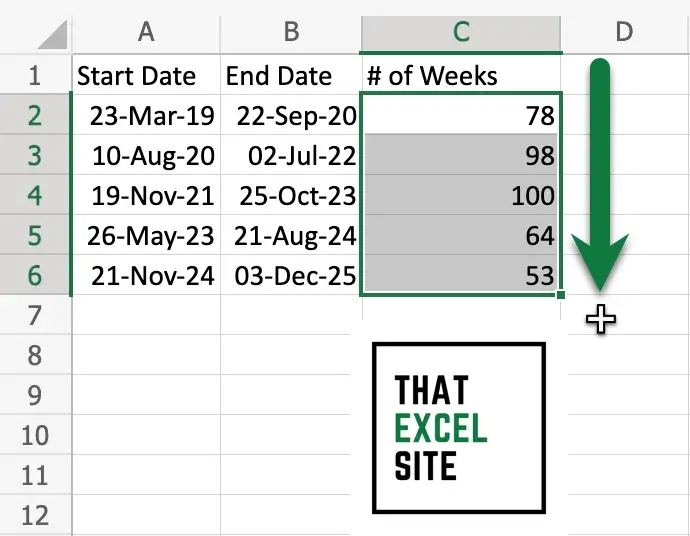
How to Calculate the Number of Complete Weeks Between Two Dates in Excel
Load your dataset in Excel
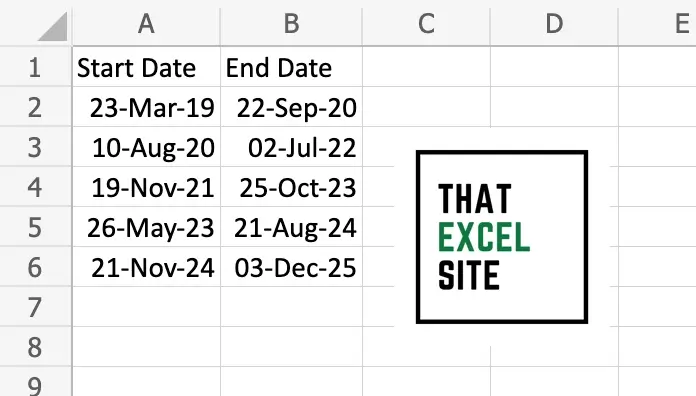
In our dataset, we have two columns containing the start date and the end date. We’ll use these dates to calculate how many whole weeks have passed between the two dates.
Divide the Number of Days Between the Two Dates by 7 and Round the Value Down
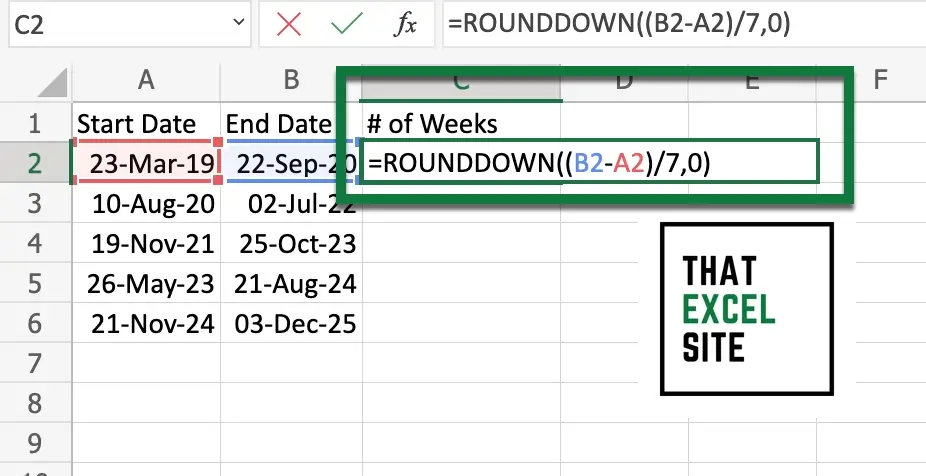
We subtract the two dates to calculate the number of days between the two dates. We then divide this number by 7 (since there are seven days in a week). Finally, we round the number down using the ROUNDDOWN() function.
Hit Enter to Calculate the Number of Whole Weeks
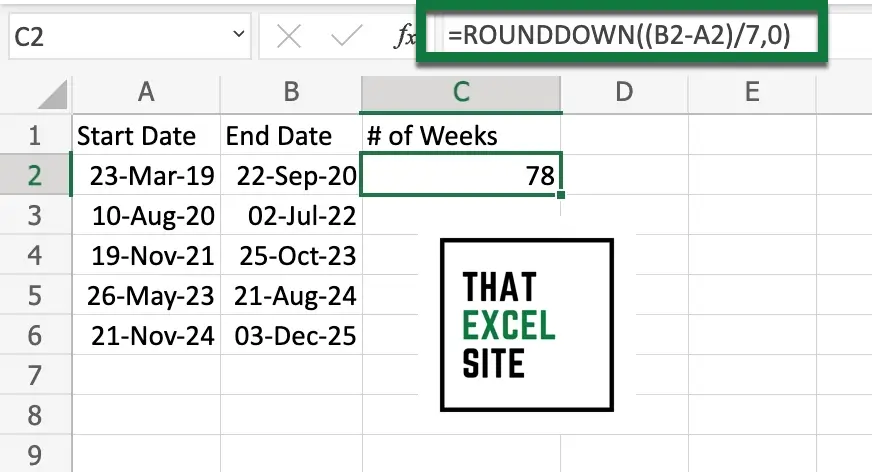
When you hit the Return key, Excel calculates the number of weeks between the two dates. Even though there were some additional days between the whole weeks, our formula ignores them.
Drag the Fill Handle Down to Calculate the Number of Weeks for All Values
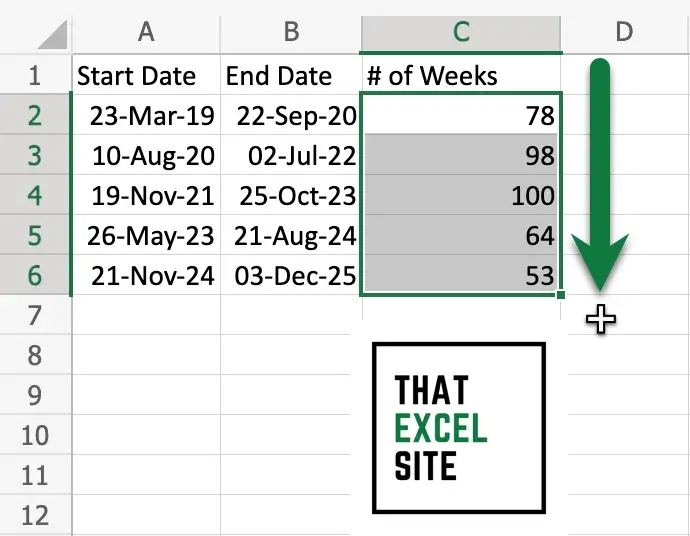
When you drag the fill handle down the rest of the way, Excel will copy the formula down so that it calculates the number of complete weeks between all sets of dates.
The example above calculated the number of complete weeks between two dates. However, you may want to know precisely how many weeks have passed since a given date. This is what you’ll learn in the next section.
How to Calculate the Number of Fractional weeks Between Two Dates in Excel
In order to calculate the number of precise weeks between two dates, we can use a similar approach to the one above. Unlike months, each week has seven days. This makes our calculation quite a bit simpler! Let’s take a look at the same dataset we used above and modify our approach to calculate the number of weeks between two dates.
Step 1: Load Your Dataset
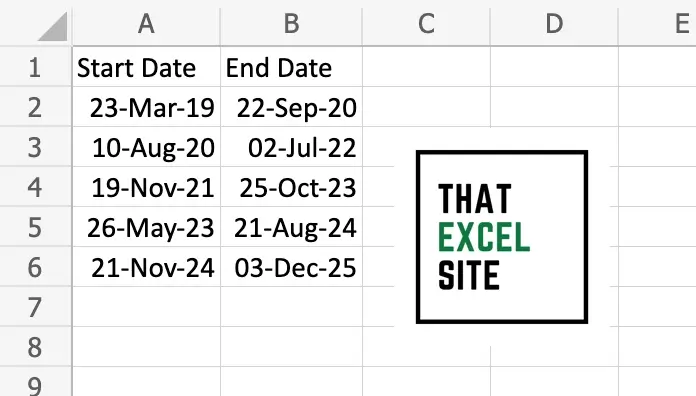
In our dataset, we have two columns containing the start date and the end date. We’ll use these dates to calculate how many partial weeks have passed between the two dates.
Step 2: Calculate the Difference Between Dates and Divide by 7
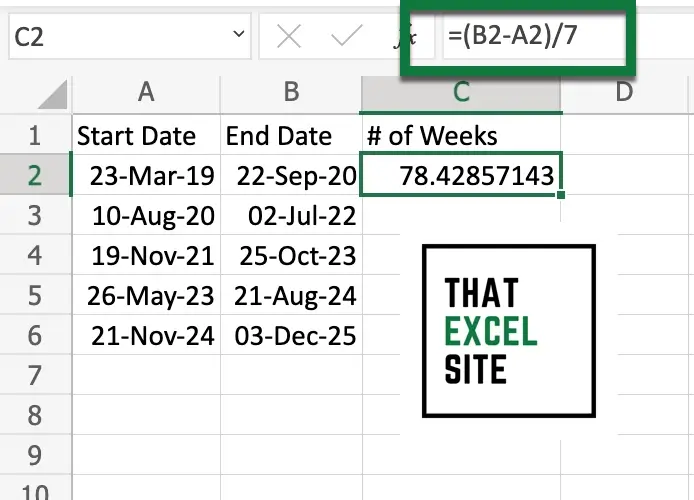
We subtract the two dates to calculate the number of days between the two dates. We then divide this number by 7 (since there are seven days in a week). This will return a whole number if the number of days represents whole weeks. If the number has decimals in it, then the weeks aren’t whole weeks.
Step 3: Drag the Fill Handle Down to Calculate the Number of Weeks Between All Days
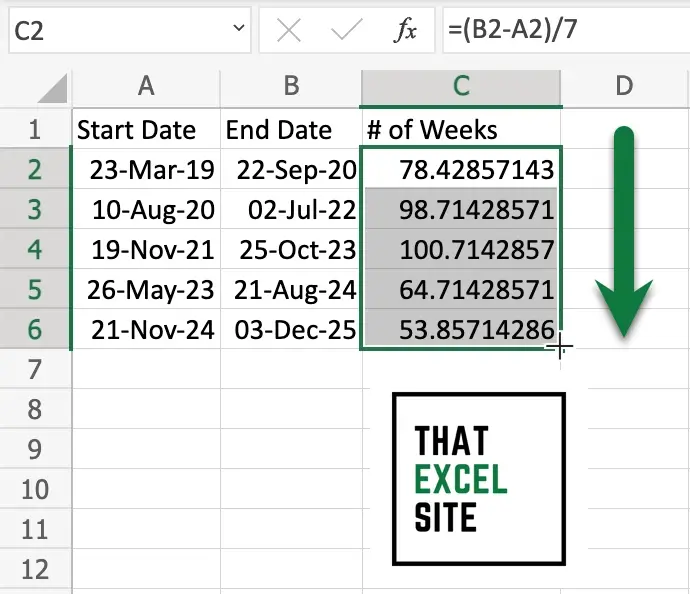
To calculate the number of weeks between an entire dataset of dates, you can click and drag down the fill handle to the end of the dataset. When you let go of the mouse, this calculates the number of weeks between each set of dates.
Conclusion
In this tutorial, you learned how to calculate the number of weeks between two dates in Excel. Being able to count the number of weeks between two dates can be incredibly valuable. This has many applications, including in accounting, finance, and project management.
You first learned how to calculate the number of whole weeks between two dates. In order to do this, you used the DATEDIF() and ROUNDDOWN() functions. Then, you learned how to calculate the number of weeks between two dates, including fractional weeks. The calculation for this was very similar to the whole week’s calculation, though you didn’t round the values down.
Additional Resources
To learn more about related topics, check out the tutorials below: